A quick one before going to bed. Windows 2012 has been out a couple years now, but you might just now be making the switch from Windows 2008 up to the latest version of Windows Server. If you’ve never spent any time on Windows 8, then 2012 is going to be a bit of a change to say the least.With the new tiled Start Menu, it takes a bit of getting used to and one of the things that is not intuitive is how do you shut down a Windows 2012 R2 server?
My immediate thought is, go to the Start Menu, it should be up by the Sign Out button. If that was your thought too, then you are very wrong. Since it’s a server OS, you probably shouldn’t be shutting it down or restarting it very often and Microsoft felt this way too. So they moved it somewhere a bit more unassuming. To get to the Shutdown Menu or the Restart Menu in 2012 R2, do the following:
- Move your cursor to the lower right corner of your screen. This will pop up a side bar with a Gear that says settings on it.
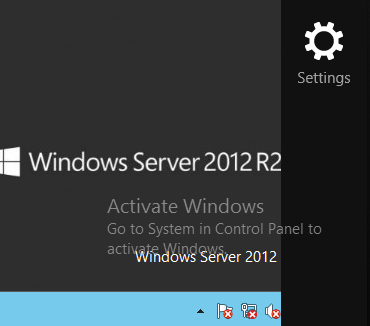
- Click on Settings to bring up your ‘Settings Menu’. Here you will find a handful of options ranging from notifications to power.3.
- Click on ‘Power’. From here you can Shut down your computer or Restart it. Note that this also works in Windows 8.